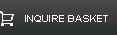Interactive Whiteboard
Interactive Whiteboard is phenomenal tools. Don't know what an interactive whiteboard is? Perhaps you've heard of some of their brand names - SMART Board, ActivBoard, eBeam, Mimio, and Webster are some of the most widely used at this time.
"Interactive Whiteboard is used in many schools as replacements for traditional whiteboards or flipcharts. They provide ways to show students any thing which can be presented on a computer's desktop (educational software, web sites, and others). In addition, interactive whiteboards allow teachers to record their instruction and post the material for review by students at a later time. This can be a very effective instructional strategy for students who benefit from repetition, who need to see the material presented again, for students who are absent from school, for struggling learners, and for review for examinations. Brief instructional blocks can be recorded for review by students—they will see the exact presentation that occurred in the classroom with the teacher's audio input. This can help transform learning and instruction."
These are some resources for Interactive Whiteboard. Some are specific to a certain brand, but the ideas can still be used on most of them. We aren't specifically recommending a certain brand. Some teachers of the deaf like the SMART Board because they don't have to use a digital pen to write on the board, hindering their signing. Some of the more portable systems like the Mimio and the eBeam are good for more transient classrooms. The ActivBoard has a lot of built-in templates and resources; but there are probably more online resources for the SMART Board (at this time).
Ways to use Interactive Whiteboard in the Classroom (from the Instructional Technology Department of the Wichita Public Schools):
- Save lessons to present to students who were absent
- Create video files to teach a software application, a lesson, or as a review to be posted to the server or web. Example- How to create a graph in Excel or hoe to burn a projects to cds
- Use the built in maps to teach continents, oceans, countries, or states and capitals.
- Present presentations created by student or teacher
- Have students create e-folios including samples of their work and narration
- Digital storytelling
- Teach whole group computer or keyboarding skills
- Brainstorming
- Take notes directly into PowerPoint presentations
- Reinforce skills by using on-line interactive web sites
- Creating a project calendar
- Teach editing skills using editing marks
- Use in the 6 trait writing process
- Use highlighter tool to highlight nouns, verbs, adjectives, etc.
- Use it with Kidspiration or Inspiration
- Teaching students how to navigate the Internet
- Illustrate and write a book as a class. Use the record feature to narrate the text.
- Use the Interwrite software to create lessons in advance at home or at school. Then save them for future use or to be shared with other teachers
- Diagramming activities
- Teaching steps to a math problem.
- Have students share projects during Parent/Teacher/Student conferences
- Graphics and charts with ESL learners and special ed students.
- Teaching vocabulary
- Electronic Word Wall
- End each day by having students write one thing that they learned